Timing
We have changed the Timing Function! You can now add timing to a guitar tab at any point, as well as on any previously created stave. To add timing to your guitar tab, simply look for the new timing control box located in the lower right corner:
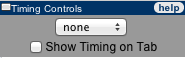
It is important to note that you must enable timing BEFORE you add any notes to your guitar tab! Now you can add timing to your tab after you have started a tab! To do this, simply check the "Show Timing on Tab" checkbox shown above. This checkbox toggles the timing view.
The Timing select box offers you seven different timings: Whole, Half, Quarter, 1/8th, 16th, 1/32nd,1/64th
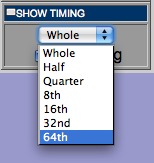
When you enable timing, the output screen will have a legend and a new line to the tablature above the guitar tab. the legend looks as follows:
(W|WW) Whole (H|HH) Half (Q|QQ) Quarter (E|EE) 8th (S|SS) 16th (T|TT) 32nd (X|XX) 64th
And the new Guitar Tab looks like this:
T|--W--Q--
E|--------
B|--------
G|-----5--
D|--3-----
A|--------
E|--------
Remember that you can always change the timing for the current note, but in order to change a previous note, you can use the  function found in the "Tab Controls" box and that will start moving the tab backwards by deleting the last note.
function found in the "Tab Controls" box and that will start moving the tab backwards by deleting the last note.
While it's a little dated, you can watch the video that describes how to use the timing function: