A Step-by-Step Guide to Using the Guitar Tab Creator Player App
How to Use Guitar Tab Creator Player App
Guitar Tab Creator Player is a user-friendly app that allows you to create and play guitar tabs on your device. Here's a step-by-step guide on how to use the app.
Step 1: Download and Install the App
The app is available on the App Store for iOS devices (both iPhones and iPads). Search for "Guitar Tab Creator Player" and download the app. Once downloaded, install the app on your device.
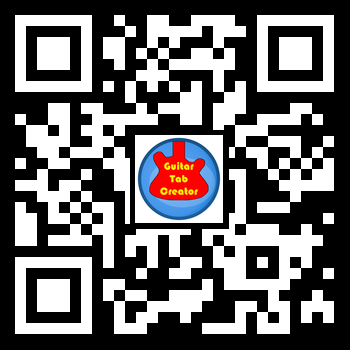
Step 2: Explore the Landing Page
Upon opening the app, you will be directed to the landing page. The landing page comprises a list of genres. If you wanted to explore the tabs, this is where to do it.
Step 3: Access Tabs Page
The tabs page allows you to log in with your account information from guitartabcreator.com and list the tabs you've created. If you don't have an account, you can create one on the website or from the app. Once you have logged in, you can view your tabs and play them on your device.
From the tabs page, you can also access several features to enhance your playing experience. For instance, you can change the tempo of the tab to match your playing speed. Additionally, you can follow along with the tab as it plays, which is especially useful for beginners who are still learning how to play a song.
Another great feature is that you can playback sound in your instrument, which allows you to hear the notes as you play them. This is particularly useful for ensuring that you are playing the right notes and staying in time with the rhythm.
Finally, you can also navigate the tabs going forward or back. This is useful if you need to repeat a particular section of the song or skip ahead to another part. Overall, the tabs page provides a comprehensive set of tools to help you create and play guitar tabs with ease.
Step 4: Access Profile Page
If you need to log out of your account, you can do so by accessing the profile page. From the tabs page, click on the profile icon, and you will be directed to the profile page. Click on the "Log Out" button to log out of your account.
Step 5: Access Help Section
If you need help with using the app, you can access the help section. From the landing page, click on the "Help" button, and you will be directed to the help section. The help section contains information on how to use the app, troubleshoot common issues, and contact customer support.
Congratulations! You have successfully learned how to use the Guitar Tab Creator Player app. Enjoy creating and playing guitar tabs on your device.